CyberSource Payment Gateway
Get online payments through credit cards and debit cards for your event registrations through CyberSource and Event Espresso.
View quick links for this payment gateway –>
Need to Buy a Support License for the CyberSource Payment Gateway for Event Espresso 4?
Accept event payments with the CyberSource payment gateway for Event Espresso
Installation
This payment gateway is a plugin for WordPress and can be installed through your WP dashboard (WP-admin).
Download the latest version of the CyberSource payment gateway for Event Espresso 4 from your Event Espresso account.
Then login to your WordPress dashboard (WP-admin) and go to Plugins. Next, click on Add New –> Upload and browse to the plugin on your computer. Then select the zip file and begin the upload process. Wait for the plugin to upload and then click on Activate.
Locate your Credentials for CyberSource
Your CyberSource Profile ID is the unique identifier for your organization.
The Access Key and Secret Key can be found after you create a security key in your CyberSource account.
You can then enter your Profile ID, Access Key, and Security Key for CyberSource in the payment methods page for Event Espresso within your WP dashboard and then click on the Update Settings button.
Need to test Cybersource? Turn on debug mode from the payment methods screen and save changes. Be sure to turn it off once you are finished testing.
Setup and Configuration
An account with CyberSource is needed to accept payments via CyberSource.
A dedicated SSL certificate is recommended to make registration checkout and other areas of your website more secure.
Login to your WP-admin (WP Dashboard) and go to Event Espresso –> General Settings –> Payment Methods. Once on the Payment Methods screen, click on CyberSource and click on the button to activate the payment method.
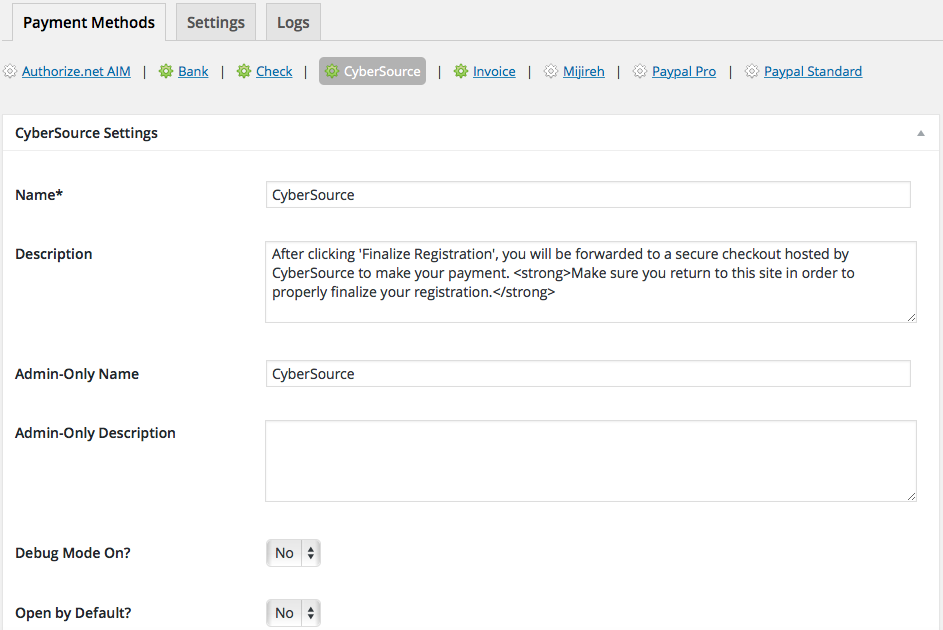
Below are the available fields and explanations for each field.
Name – This is the name of the payment method.
Description – This description is shown during registration checkout.
Admin-Only Name – This is a name of the payment method that will only be shown in the WP Dashboard (WP-admin).
Admin-Only Description – This description is used only in the WP Dashboard (WP-admin).
Debug Mode On? – Enables debugging for this payment method. It should be off (set to no) on a live/production site.
Open by Default? – This sets this payment method to be pre-selected on the registration checkout page.
CyberSource Profile ID – This credential is needed to process payments and can be found in your CyberSource account.
CyberSource Access Key – This credential is needed to process payments and can be found in your CyberSource account.
CyberSource Secret Key – This credential is needed to process payments and can be found in your CyberSource account.
PMD Order – The value (number) can be used to sort or arrange this payment option. A lower value means that it should appear first during registration checkout.
Button URL – This is the URL to the image that will be used during the payment process of registration checkout.
Alternative Button URL: https://ee-screenshots.s3.amazonaws.com/2015/07/pay-by-credit-card.png
![]()
Usable From? – Select where this payment method should be available for use. This payment method cannot process payments through the WP-admin (WP Dashboard).
Update Settings – Click this button after making any changes to your payment method.
Deactivate Payment Method – Click this button to deactivate this payment method.
Usage
The CyberSource payment gateway will let you accept payments via major credit or debit cards.
This is an offsite payment gateway which means that attendees/registrants will process their payment on a secure webpage on CyberSource.
An account with CyberSource is needed to accept payments via CyberSource.
Troubleshooting
I configured CyberSource and payments are not being processed. Can you help?
First, double-check that you are using your API credentials for production (live) mode which are different than your login information for your CyberSource account. Also, ensure that there is no extra spacing before or after the credentials in the payment methods screen of Event Espresso 4.
How can I set up a recurring payment or subscription through CyberSource?
Recurring or subscription payments are not currently supported in the CyberSource payment gateway.
When I refund a payment, does it also refund through CyberSource?
Refunds in Event Espresso 4 are currently a two step process.
1) Apply the refund through the transactional details screen of Event Espresso in your WP-admin (WP dashboard).
2) Then login to your CyberSource merchant account and process the refund.
Is an SSL certificate needed for CyberSource?
A dedicated SSL certificate is recommended if you are accepting payments on your website.
Do I need to be PCI compliant?
Compliance with the Payment Card Industry Data Security Standards ( PCI DSS) is required if you are processing, storing, or transmitting credit card data. Event Espresso recommends using a dedicated SSL certificate on your website.
View more information on PCI compliance from CyberSource.
Customizations
- None at this time.
Accept event payments with the CyberSource payment gateway for Event Espresso
