First Data Payeezy Payment Gateway
Your attendees can use a credit card or debit card to pay for their event registrations with First Data Payeezy.
View quick links for this payment gateway –>
Need to Buy a Support License for the First Data Payeezy Payment Gateway for Event Espresso 4?
Accept event payments with the First Data Payeezy payment gateway for Event Espresso
Installation
This payment gateway is a plugin for WordPress and can be installed through your WP dashboard (WP-admin).
Download the current version of the First Data Payeezy payment gateway for Event Espresso 4 from your Event Espresso account.
Then login to your WordPress dashboard (WP-admin) and go to Plugins. Next, click on Add New –> Upload and browse to the plugin on your computer. Then select the zip file and begin the upload process. Wait for the plugin to upload and then click on Activate.
Locate your Credentials for First Data Payeezy
Your credentials for First Data Payeezy can be found in your merchant account. Before accepting live payments, your account should be enabled for accepting live payments. If you are not sure, then please reach out to First Data support, and they will be able to assist you.
First Data Payeezy uses a Gateway ID, Password, HMAC Key ID, and HMAC Key for payment processing. These are found in different screens in your merchant account. As you locate each credential in different pages in your merchant account, then copy them to a text document on your computer. After you have all of the credentials, then you can add them to First Data Payeezy for Event Espresso in your WordPress dashboard.
Here are the steps on finding your credentials.
1) Login to your merchant account area here: https://globalgatewaye4.firstdata.com
2) Look in the top right area of the screen and click on Terminals. Now look for the Ecommerce terminal and then click on it.
3) You will now be viewing the details for this terminal. Again, be sure that you are viewing the Ecommerce terminal which is for online payments. Scroll down and look for Gateway ID and copy it to your text document.
4) A few fields below the Gateway ID, you will see a Password field. Click the Generate link and then copy the Password to your text document. Scroll to the end of the details page for the terminal and immediately click on the Update button, so your settings are saved.
5) Towards the mid-top area of the screen, you’ll see a submenu for this terminal. Look for API Access in the far right and click on it. Now copy the Key ID and add to your text document.
6) Next, look for HMAC key and click on the Generate New Key link. Now copy that HMAC key into your text document. Go back to the API Access page and scroll down and click on the Update button.
Your credentials can then be added to Event Espresso –> Payment Methods –> First Data Payeezy. Then save changes to update the payment method.
Need to test First Data Payeezy using a test/demo account?
1) Sign up for a demo/testing account.
2) Then login to the demo merchant account area here: https://demo.globalgatewaye4.firstdata.com/
3) Follow steps 2 through 6 in the previous section to get your testing credentials.
4) Turn on debug mode from the payment methods screen for First Data Payeezy in your WordPress dashboard. Then add your testing credentials and save changes.
5) You can use these test card numbers for testing our First Data Payeezy.
Once you are finished testing, then add your live/production credentials for First Data Payeezy and turn off debug mode through the payment methods page and save changes to update the payment method.
Setup and Configuration
An account with First Data Payeezy is needed to accept payments via First Data Payeezy.
A dedicated SSL certificate is recommended to make registration checkout and other areas of your website more secure.
Login to your WP-admin (WP Dashboard) and go to Event Espresso –> General Settings –> Payment Methods. Once on the Payment Methods screen, click on First Data Payeezy and click on the button to activate the payment method.
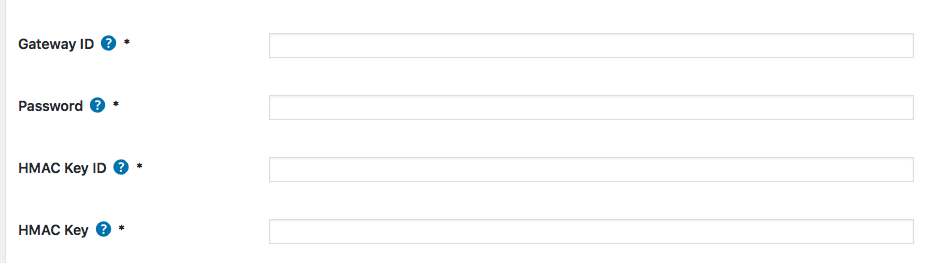
Below are the available fields and explanations for each field.
Name – This is the name of the payment method.
Description – This description is shown during registration checkout.
Admin-Only Name – This is a name of the payment method that will only be shown in the WP Dashboard (WP-admin).
Admin-Only Description – This description is used only in the WP Dashboard (WP-admin).
Debug Mode On? – Enables debugging for this payment method. It should be off (set to no) on a live/production site.
Open by Default? – This sets this payment method to be pre-selected on the registration checkout page.
Gateway ID – This credential is needed to process payments and can be found in your First Data Payeezy account.
Password – This credential is needed to process payments and can be found in your First Data Payeezy account.
HMAC Key – This credential is needed to process payments and can be found in your First Data Payeezy account.
HMAC Key ID – This credential is needed to process payments and can be found in your First Data Payeezy account.
Level 3 data supported – Enable to send this information to First Data during payment processing.
Order – The value (number) can be used to sort or arrange this payment option. A lower value means that it should appear first during registration checkout.
Button URL – This is the URL to the image that will be used during the payment process of registration checkout.
Alternative Button URL: https://ee-screenshots.s3.amazonaws.com/2015/07/pay-by-credit-card.png
![]()
Usable From? – Select where this payment method should be available for use. This payment method cannot process payments through the WP-admin (WP Dashboard).
Update Settings – Click this button after making any changes to your payment method.
Deactivate Payment Method – Click this button to deactivate this payment method.
Usage
The First Data Payeezy payment gateway will let you accept payments through major credit or debit cards.
The Direct API is used which means that your registrants/attendees will pay for their registrations on your website.
An account with First Data Payeezy is needed to accept payments via First Data Payeezy.
Troubleshooting
I configured First Data Payeezy and payments are not being processed. Can you help?
First, double-check that you are using your API credentials for production (live) mode which are different than your login information for your First Data Payeezy account. Also, ensure that there is no extra spacing before or after the credentials in the payment methods screen of Event Espresso 4.
How can I set up a recurring payment or subscription through First Data Payeezy?
Recurring or subscription payments are not currently supported in the First Data Payeezy payment gateway.
When I refund a payment, does it also refund through First Data Payeezy?
Refunds in Event Espresso 4 are currently a two-step process.
1) Apply the refund through the transactional details screen of Event Espresso in your WP-admin (WP dashboard).
2) Then login to your First Data Payeezy merchant account and process the refund.
Is an SSL certificate needed for First Data Payeezy?
A dedicated SSL certificate is recommended if you are accepting payments on your website.
Do I need to be PCI compliant?
Compliance with the Payment Card Industry Data Security Standards ( PCI DSS) is required if you are processing, storing, or transmitting credit card data. Event Espresso recommends using a dedicated SSL certificate on your website.
View more information on PCI compliance from First Data Payeezy.
Customizations
- None at this time.
Accept event payments with the First Data Payeezy payment gateway for Event Espresso
