Chase Paymentech Orbital Gateway
Receive online payments with credit and debit cards from your attendees through Chase Paymentech Orbital.
View quick links for this payment gateway –>
Need to Buy a Support License for the Chase Paymentech Orbital Payment Gateway for Event Espresso 4?
Accept event payments with the Chase Paymentech Orbital payment gateway for Event Espresso
Installation
This payment gateway is a plugin for WordPress and can be installed through your WP dashboard (WP-admin).
Download the current version of the Chase Paymentech Orbital payment gateway for Event Espresso 4 from your Event Espresso account.
Then login to your WordPress dashboard (WP-admin) and go to Plugins. Next, click on Add New –> Upload and browse to the plugin on your computer. Then select the zip file and begin the upload process. Wait for the plugin to upload and then click on Activate.
Certification
To be certified to use this plugin and to receive production API credentials from Chase, you must complete the certification document Chase provides and submit it to Chase for review.
Locate your Credentials for Chase Paymentech Orbital
Your credentials for Chase Paymentech Orbital will be provided to you by an account manager at Chase. You’ll let them know you’re using the Orbital gateway (not Authorize.net).
Chase Paymentech Orbital uses a Merchant ID, Username, Password, Terminal ID, and BIN for payment processing.
Setup and Configuration
An account with Chase Paymentech is needed to accept payments via Chase Paymentech.
A dedicated SSL certificate is recommended to make registration checkout and other areas of your website more secure.
Login to your WP-admin (WP Dashboard) and go to Event Espresso –> General Settings –> Payment Methods. Once on the Payment Methods screen, click on Chase Paymentech and click on the button to activate the payment method.
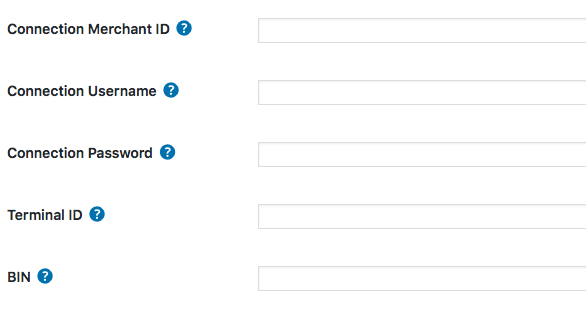
Below are the available fields and explanations for each field.
Name – This is the name of the payment method.
Description – This description is shown during registration checkout.
Admin-Only Name – This is a name of the payment method that will only be shown in the WP Dashboard (WP-admin).
Admin-Only Description – This description is used only in the WP Dashboard (WP-admin).
Debug Mode On? – Enables debugging for this payment method. It should be off (set to no) on a live/production site.
Open by Default? – This sets this payment method to be pre-selected on the registration checkout page.
Merchant ID – This credential is needed to process payments and is provided to you when your merchant account is set up.
Username – This credential is needed to process payments and is provided to you when your merchant account is set up.
Password – This credential is needed to process payments and is provided to you when your merchant account is set up.
Terminal ID – This credential is needed to process payments and is provided to you when your merchant account is set up.
BIN – This credential is needed to process payments and is provided to you when your merchant account is set up.
Order – The value (number) can be used to sort or arrange this payment option. A lower value means that it should appear first during registration checkout.
Button URL – This is the URL to the image that will be used during the payment process of registration checkout.
Alternative Button URL: https://ee-screenshots.s3.amazonaws.com/2015/07/pay-by-credit-card.png
![]()
Usable From? – Select where this payment method should be available for use. This payment method cannot process payments through the WP-admin (WP Dashboard).
Update Settings – Click this button after making any changes to your payment method.
Deactivate Payment Method – Click this button to deactivate this payment method.
Usage
The Chase Paymentech Orbital payment gateway will let you accept payments through major credit or debit cards.
The XML API from Chase Paymentech Orbital is used which means that your registrants/attendees will pay for their registrations on your website.
An account with Chase Paymentech is needed to accept payments via Chase Paymentech.
Troubleshooting
I configured Chase Paymentech Orbital and payments are not being processed. Can you help?
Double-check that you are using your API credentials for production (live) mode. Also, ensure that there is no extra spacing before or after the credentials in the payment methods screen of Event Espresso 4.
How can I set up a recurring payment or subscription through Chase Paymentech Orbital?
Recurring or subscription payments are not currently supported in the Chase Paymentech Orbital payment gateway.
When I refund a payment, does it also refund through Chase Paymentech Orbital?
Refunds in Event Espresso 4 are currently a two-step process.
1) Apply the refund through the transactional details screen of Event Espresso in your WP-admin (WP dashboard).
2) Then login to your Chase Paymentech merchant account and process the refund.
Is an SSL certificate needed for Chase Paymentech Orbital?
A dedicated SSL certificate is recommended if you are accepting payments on your website.
Do I need to be PCI compliant?
Compliance with the Payment Card Industry Data Security Standards ( PCI DSS) is required if you are processing, storing, or transmitting credit card data. Event Espresso recommends using a dedicated SSL certificate on your website.
View more information on PCI compliance from Chase Paymentech Orbital.
Customizations
- None at this time — check back soon!
Accept event payments with the Chase Paymentech Orbital payment gateway for Event Espresso
