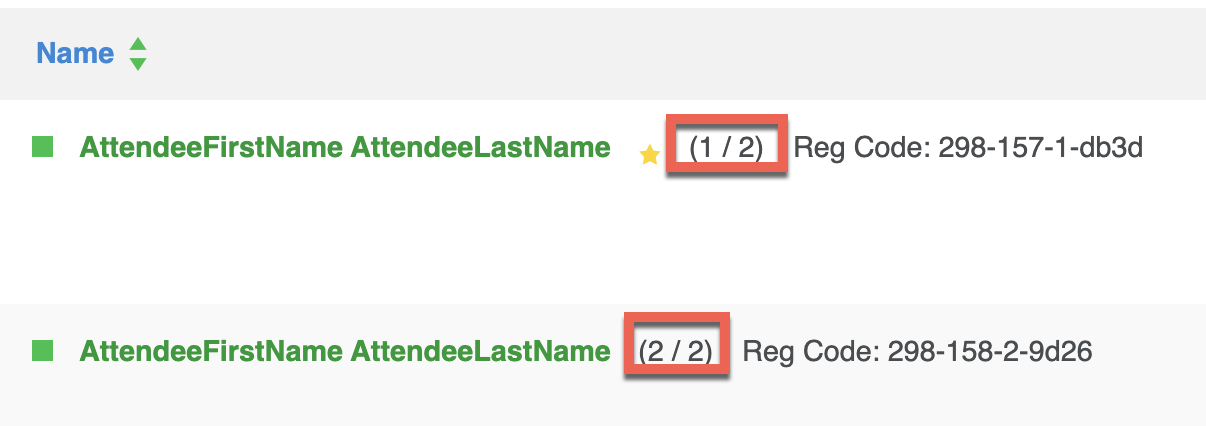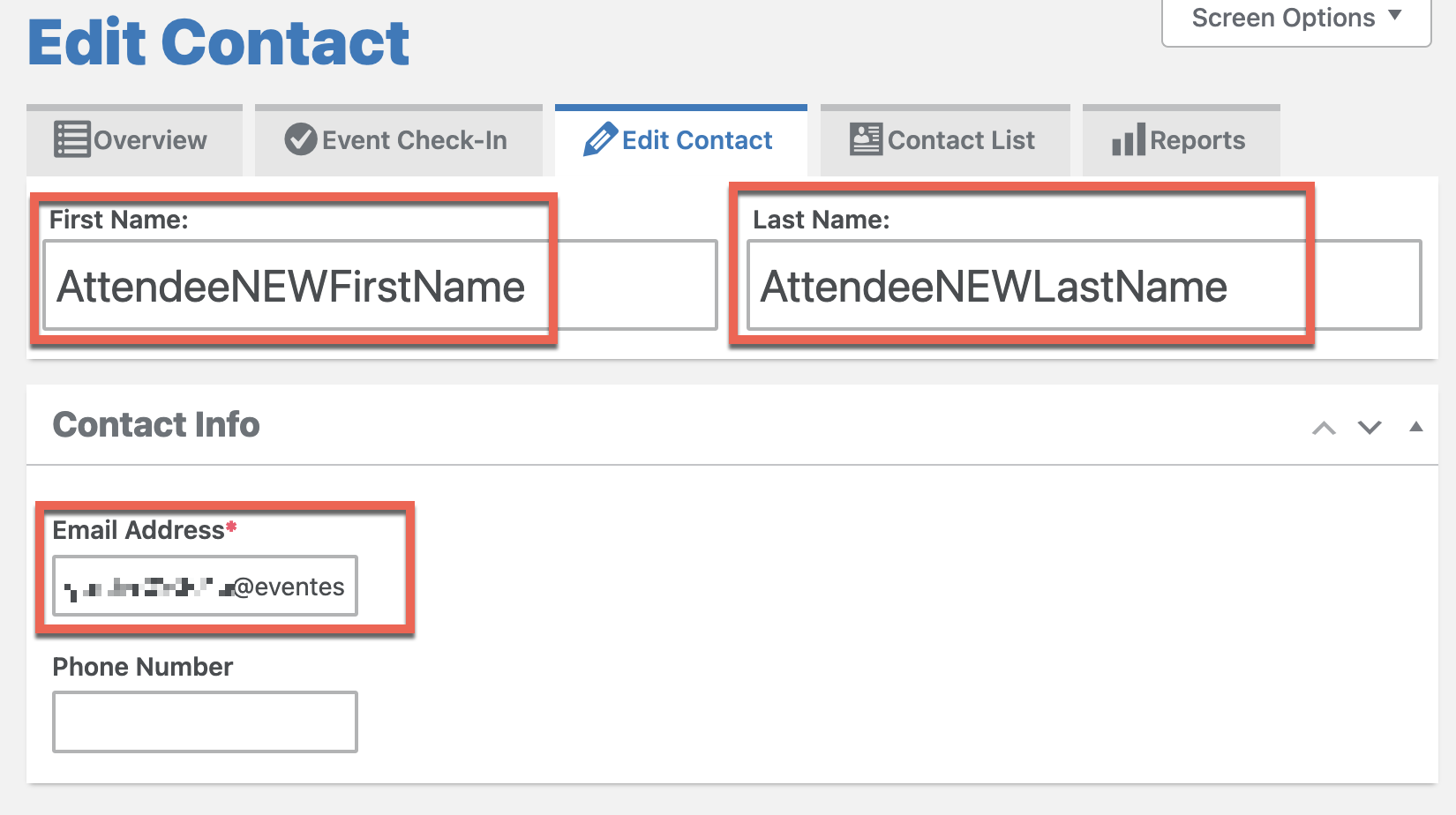How to Create New (separate) Contact Registration from Among a Group Registration
Event Espresso allows you to collect information for each attendee that registers or purchases a ticket.
In the case that you do want your event to collect information for each attendee for each ticket, but did not have it set up in advance, you can retroactively create a new contact for each registration by following this information:
Steps:
- Configure your event to collect information for each attendee for each ticket purchased.
Visit one of the registration records for a registration among a group of registrations. The registrations will be indicated 1 of 1, or 1 of 2, 1 of 6, ... 1 of n.
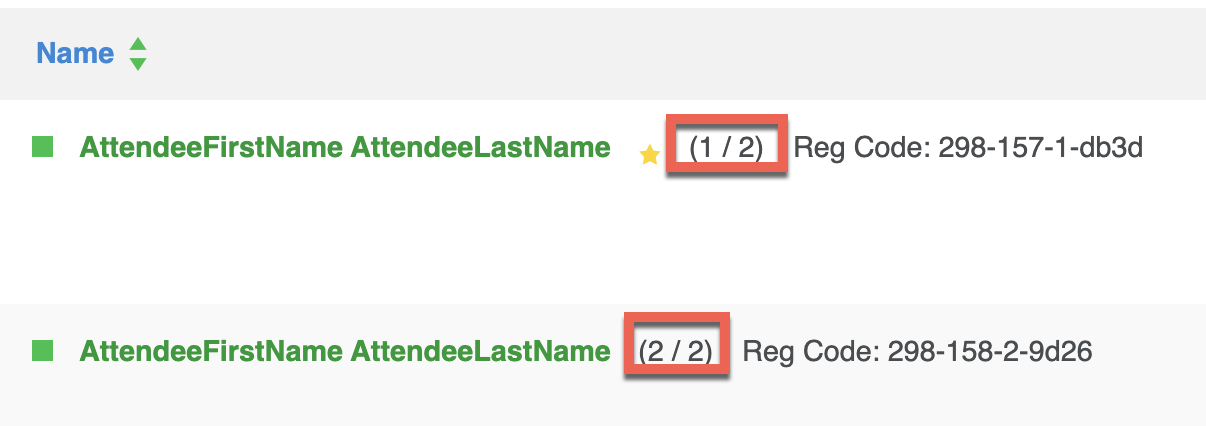
If registration 1 of the group is correct, the you will want to select one of the additional/subsequent attendees that are part of the group.
- On the attendee record, look for the
Contact Detailspanel. You will then see theCreate Contactbutton.

This action will help you create a new contact record for a new attendee.
Change the attendee First Name, Last Name and Email Address.
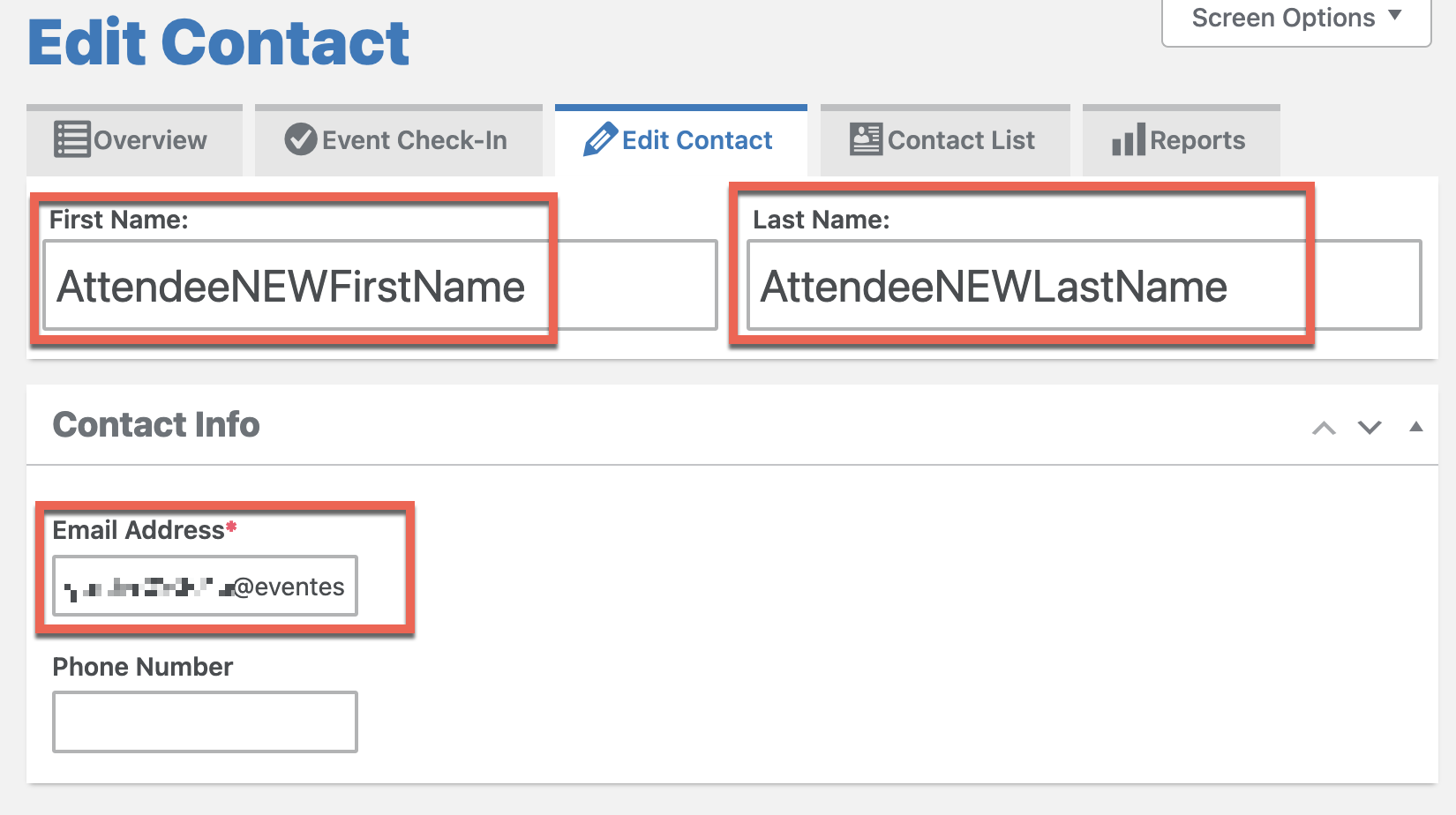
- Click the Update Button to create a new record from a registration record that was assigned to the Primary Attendee.