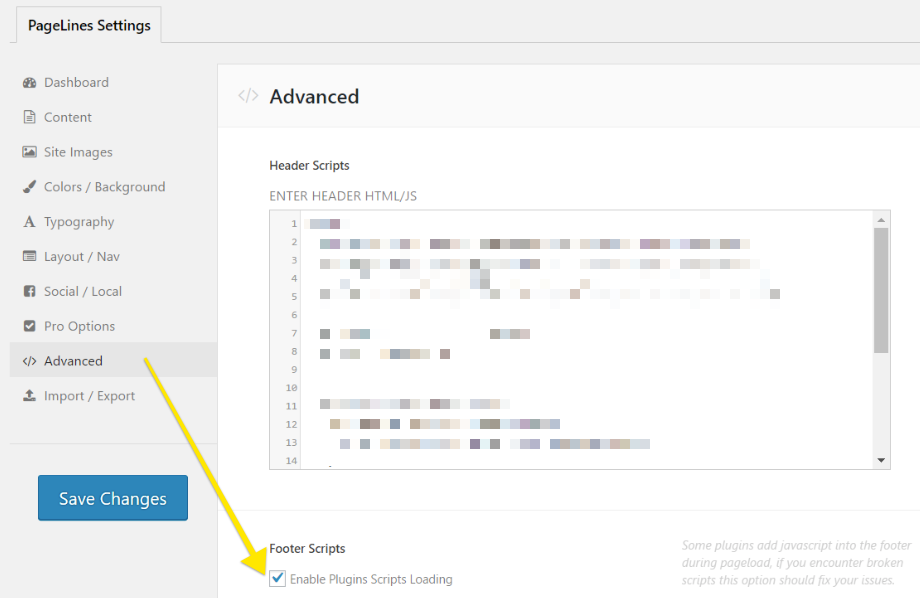Known Third Party Plugin & Theme Conflicts
The Event Espresso team develops using best practices and follows WordPress coding standards, in order to limit any conflicts caused by our plugin. Other third party plugins have been known to cause issues with Event Espresso, due to varying reasons, so we have listed all known conflicts here.
Most of these plugins, themes, etc issues have been brought to our attention via the community or in limited cases by our own testing.
Whilst we try to keep this list up to date we cannot guarantee how up to date it is.
If you would like to add something to this list, please post to our support forums. Be sure to describe your issue clearly and provide helpful links.
If you are the developer of one of these plugins/themes and feel it should not be listed here, please contact us, as per above, and advise.
Plugins
404 Redirected
Turn off the automatic redirect/force current permalinks setting
Breaks TinyMCE editor in Event Espresso 4 events and venues editor screens
All In One WP Security & Firewall
Uncheck both settings that break the CSV report feature.
- WP Security > Firewall > Additional Firewall Rules > Bad Query Strings > Deny Bad Query Strings (uncheck to deactivate)
- WP Security > Firewall > 6G Blacklist Firewall Rules > Enable legacy 5G Firewall Protection (uncheck to deactivate)
Advanced Custom Fields Pro
Conflicts with the datetime and ticket editor’s date & time fields. The following code snippet can be added to remove the conflicting script:
add_filter('acf/settings/enqueue_datepicker', '__return_false');
You can add the above to a functions plugin or, if available, into your WordPress child theme’s functions.php file.
The Bad Behavior is a plugin that is used on a lot of WordPress sites, and it does a great job of blocking communication from other sites. In practice, that’s a good thing, except when you’re expecting to receive communication from other sites like PayPal so you can receive an instant payment notification.
If you’d like to continue using Bad Behavior and receive IPN notifications from the payment gateway, you can whitelist the IP addresses of the payment gateway’s servers, and keep an eye on the Bad Behavior logs to stay up to date in case the payment gateway adds or changes the IP addresses they use to notify your site.
If you activate the Bad Behavior plugin, you can look at the log of blocked IP addresses under Tools>Bad Behavior log. Look for all blocked records that are associated with the payment gateway, and copy the IP addresses from the payment gateway’s servers and paste them into the Bad Behavior whitelist.
Breaks the Event Espresso admin pages. You can fix the conflict by going to the Divi Booster plugin’s settings page, then look under “Page Builder”. Then you uncheck the box for “Enable Page Builder for posts and custom post types” and save.
Breaks the Event Espresso registration process
Conflicts with Event Espresso 4 as it uses the same events page slug ‘events’ by default. This can be changed via myEventON -> Settings -> Events Paging
Juiz Social Post Sharer
Workaround: Disable Display counter of sharing? setting to avoid JavaScript errors when using the Safari browser
Breaks the venue editor and contact editor routes in the EE4 admin. Symptom “Cannot Load espresso_venues”. We recommend to use this plugin instead: WP Mail Logging.
Magic Liquidizer Responsive Table
Breaks the EE4 ticket selector when selecting tickets on mobile browsers
EE4: Highjacks the session resulting in “Nothing in Your Event Queue” and “Your form data could not be applied to any valid registrations” errors. You can set its “Disable Sessions” option (check the box) on the Memphis Docs > Options > Settings page like so:
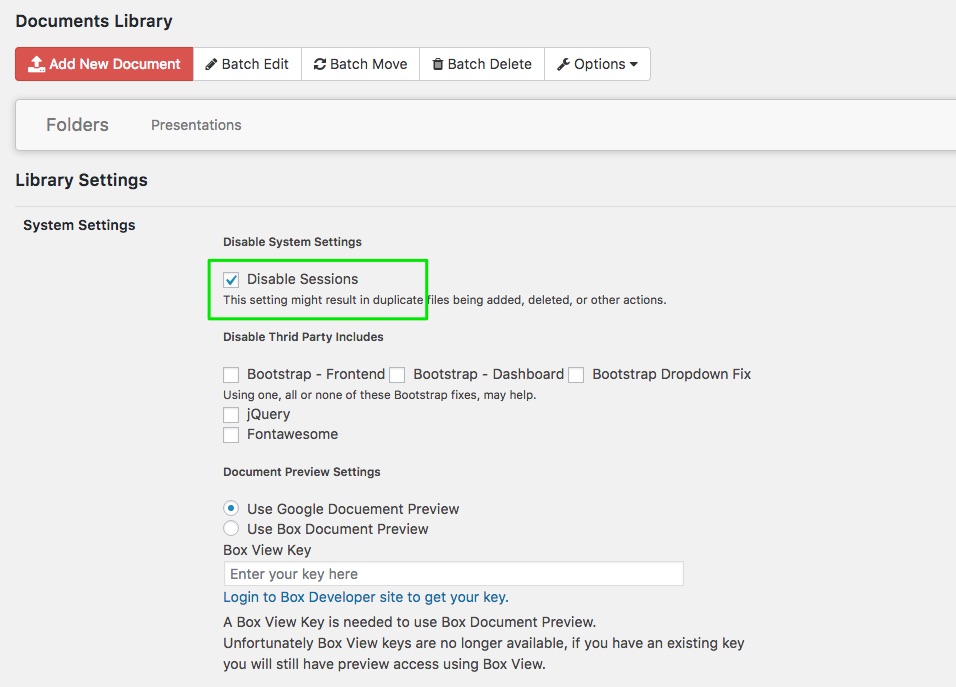
Participants Database
Changes the timezone for times displayed on events. There’s a solution outlined here:
https://xnau.com/date-shifting-and-other-timezone-related-issues-in-participants-database/
Shortcodes Ultimate
Shortcodes Ultimate will remove the standard WordPress auto formatting and replace it with its own custom formatting. This will alter the appearance of the registration pages because it adds paragraph and break tags into the markup. Workaround: You go to the Shortcodes Ultimate settings page and set the option where you can disable its custom formatting. When you disable the custom formatting it will no longer add the extra paragraph and break tags everywhere.
Themify Portfolio Posts plugin
Breaks the venue editor route. Error message is “Cannot load espresso_venues” when saving a venue post.
Breaks the Registrations CSV report feature
WEN’s Responsive Column Layout Shortcodes
Causes a problem with EE4’s checkout notification pop ups. Poorly targeted JavaScript strips out the P tags from our messages making them blank.
Strips away Venue information from venue pages in Event Espresso 4. You can work around this if the Facebook and Twitter meta tags features are disabled. Alternatively you can set a custom excerpt on each Venue.
WP E-Commerce
The main WP query object gets destroyed by WP E-commerce during the pre_get_posts hookpoint. This is a known issue and reported elsewhere in the WordPress.org forums. We found a workaround that involves adding a little function to your custom functions.php file or into a site specific plugin:
function callback_that_does_nothing( $WP_Query ) {
return $WP_Query;
}
add_action( 'pre_get_posts', 'callback_that_does_nothing', 8 );
Under normal circumstances the above code does nothing, however, when WP Ecommerce destroys the WP Query object, the above code will restore said object.
WP SpamShield
Workaround: Use the “Disable anti-spam for miscellaneous forms” setting to allow registrations to process.
Themes
Divi (Elegant themes)
You can set the Blog Style Mode to “Enable” to allow content from the events to display on the event list page.
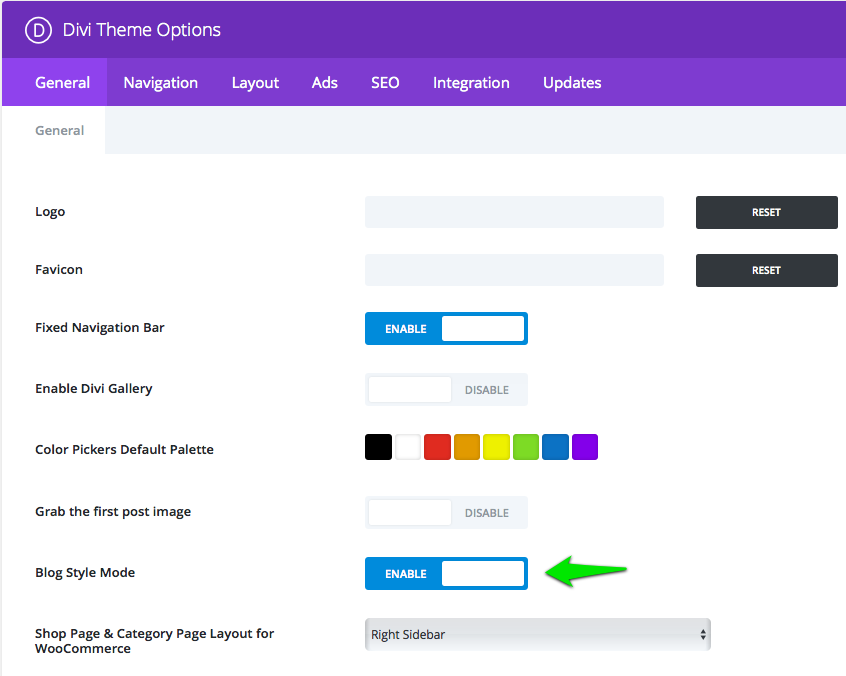
If your Event Espresso Ticket Selector and Datetime information does not show up on your event details page: Try going to: Divi -> General -> Grab the first post image and Disable that option.

PageLines
The Footer Scripts setting needs to be enabled so registration checkout works in Event Espresso 4.
From your WordPress dashboard (WP-admin), go to PageLines Settings and then click on Advanced in the menu and then place a checkmark in the Footer Scripts setting and save changes by clicking on the Save Changes button.
Whilst we do not like to generalize, we must mention that we receive a lot of theme related issues due to themes purchased via Themeforest. This is not to say that all themes there are bad, but it is merely an observation that we feel you should be aware of.
Support Forum threads tagged with “themeforest”
3 Clicks (Themeforest)
Removes Event Espresso content from the single event posts. The solution is add this to your functions file
Central (Themeforest)
Breaks the javascript loading, making things only work intermittently. source. One possible fix is to turn off Page Transitions in the theme settings.
Driveme (Themeforest/jthemes)
Recommended to avoid because this theme:
Disables all plugin updates
Flushes rewrite rules on init
Purity theme (Themeforest)
Breaks registration process
Accent (Themeforest)
Breaks the calendar
Update: No longer available from Themeforest
Denoizzed (Themeforest)
Breaks the confirmation page due to using position:fixed on its grid system.
YellowProject Multipurpose Retina WP Theme (Themeforest)
Breaks toggle, datepicker and basically anything else that uses jQuery in the wp-admin
Fudge (Showthemes.com)
JavaScript conflicts
Januas (Showthemes.com)
Januas theme issue 1: JavaScript conflicts caused by the removal of the bundled version of the jQuery library. Recommended fix: Always use WordPress bundled version of the jQuery library. You can remove this code found in the /lib/januas.php file from the januas_enqueue_scripts() function:
wp_deregister_script('jquery');
wp_register_script('jquery', get_stylesheet_directory_uri() . '/lib/scripts/jquery-1.8.3.js');
Januas theme issue 2: Januas breaks the Event Slug option for Event Espresso. You can fix this by adding the following to a custom functions plugin, or a child theme’s functions.php file:
add_action('after_setup_theme', 'my_fix_januas_theme_breaking_ee_event_slug' );
function my_fix_januas_theme_breaking_ee_event_slug(){
remove_filter( 'FHEE__EE_Register_CPTs__register_CPT__rewrite',
'januas_ee_event_slug',
10
);
}
Then if you haven’t already done so, go to Event Espresso > Events > Templates and you can now change what’s set for the Event Slug option.
Hosting
Yes even your hosting environment can cause issues! If the servers are not set up correctly, or are overly restrictive, issues with Event Espresso and other themes and plugins can occur.
Not recommended:
- GoDaddy Hosting
- Yahoo
- Crazy Domains (Australia)
- HostPapa – forced server level caching with no option to disable or white list pages
- most Windows/IIS based servers
Please see our list of recommended hosts here: https://eventespresso.com/requirements/